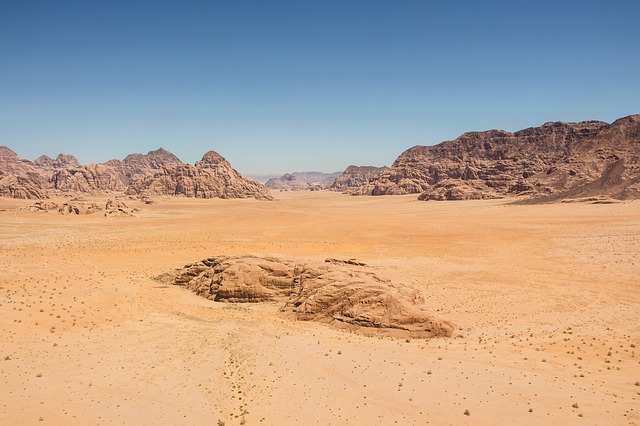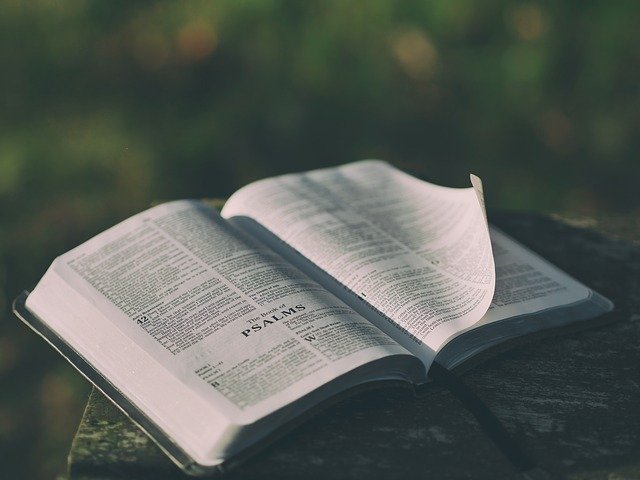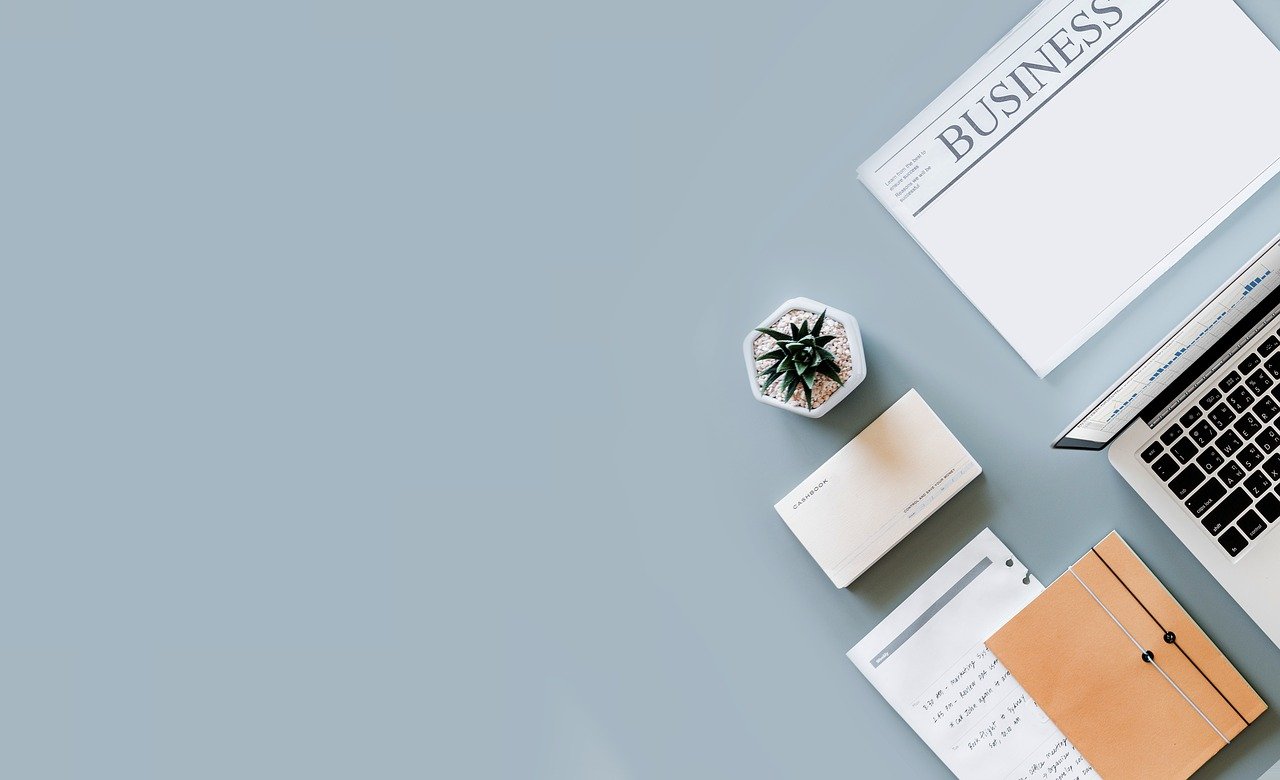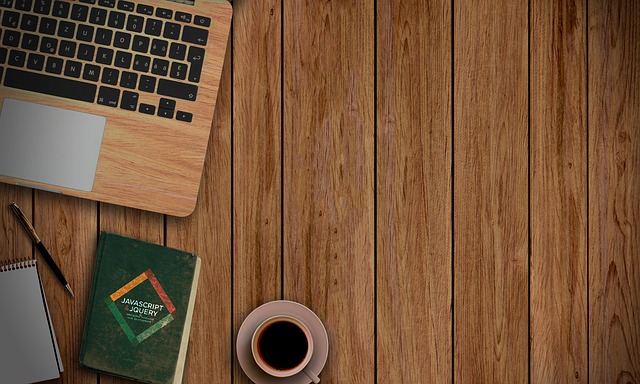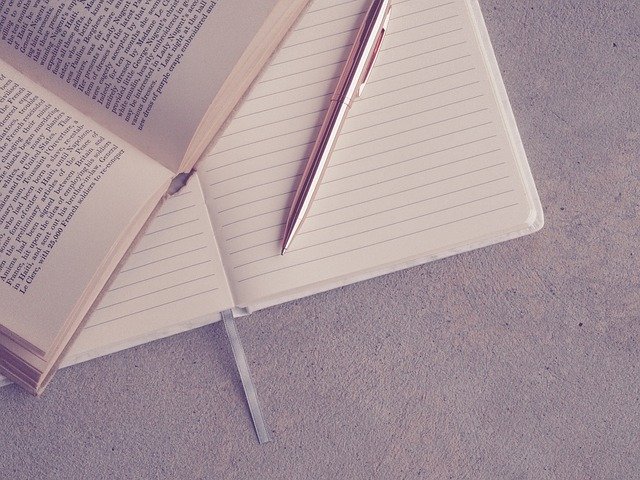hexo
启动本地服务
hexo s
创建文章
hexo new "此处输入文章名字"
hexo new page "页面"
编写文章
title: Hexo 命令 #本文标题
date: 2022-01-13 17:37:37 #创建时间
update:2022-01-13 18:00:00 #更新日期
comments: true #是否可评论
layout: post # 公开文章
toc: true #是否显示文章目录
swiper: true # 将改文章放入轮播图中
swiperImg: '/medias/2.jpg' # 该文章在轮播图中的图片,可以是本地目录下图片也可以是 http://xxx 图片
swiperDesc: 'Hexo 命令' #文字描述
top: true #文章是否顶置
onlyTitle: true #是否显示时间/字数统计/时长/阅读量信息
categories: "hexo" #分类
tags: 配置 #标签
发布文章
// 也可以写成一条命令 hexo clean && hexo g && hexo s
hexo clean 清除缓存
hexo g 生成静态文件
hexo d 网站部署
hexo s 启动服务器
hexo 创建
npm install hexo-cli -g
hexo init blog (blog 项目名)
cd blog
npm install
hexo server
Typora 快捷键
Ctrl+1:一级标题
Ctrl+2:二级标题
Ctrl+3:三级标题
Ctrl+4:四级标题
Ctrl+5:五级标题
Ctrl+6 :六级标题
Ctrl+0:段落
Ctrl+I:斜体
Ctrl+B:粗体
Ctrl+U:下划线
Alt+Shift+5:删除线
Ctrl+Shift+Q: 文字引用
方法一:[链接文字](链接地址 '链接描述')
例如:[示例链接](https://www.example.com/ '示例链接')
方法二:<链接地址>
例如:<https://www.example.com/>
图片
{% asset_img 图片路径 图片描述 %}
post_asset_folder: true
{% asset_img example.jpg This is an example image %}
Front-matter 预定义参数